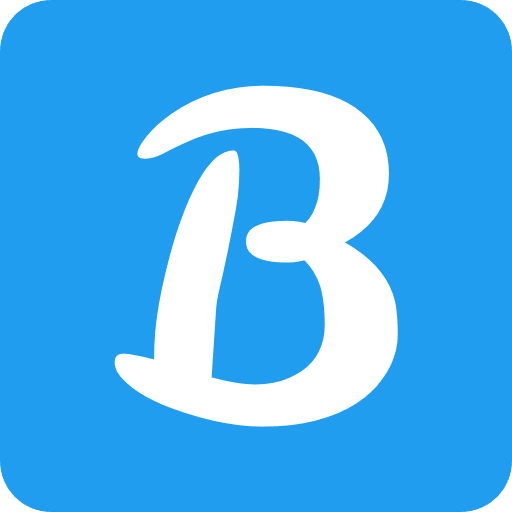When running a WordPress website, encountering the “Not Enough Space Available on the Disk” error can be frustrating and alarming. This error indicates that the storage space allocated to your website has reached its limit, preventing the creation or modification of files. In this article, we will explore the causes of this error and provide effective solutions to resolve it, ensuring your WordPress site runs smoothly.
Understanding the “Not Enough Space Available on the Disk” Error
The “Not Enough Space Available on the Disk” error occurs when your website exceeds the allocated storage space on the server. This can happen due to the accumulation of files, such as images, media, plugins, themes, or even the WordPress core itself. When the disk space is exhausted, WordPress cannot write new data or perform updates, resulting in this error message.
Causes of the Disk Space Issue in WordPress
- Media Files and Images: Uploading and storing large media files and high-resolution images can consume significant disk space over time. It’s essential to optimize and manage these files efficiently.
- Plugins and Themes: Installing multiple plugins and themes can contribute to the disk space problem. Some plugins generate temporary files or logs, which accumulate and occupy valuable storage.
- WordPress Core Updates: The WordPress core periodically releases updates to enhance functionality, security, and performance. However, if not managed properly, these updates can consume disk space during the installation process.
Assessing and Managing Disk Space
To resolve the “Not Enough Space Available on the Disk” error, you need to assess your disk space usage and manage it effectively.
Checking Disk Space Usage
Begin by checking the current disk space usage of your WordPress site. You can access this information through your hosting provider’s control panel or using an FTP client. Analyze the disk space occupied by different directories and files to identify areas where significant space is being utilized.
Deleting Unnecessary Files
Next, remove unnecessary files and data that are no longer required. Start by deleting unused plugins and themes. Additionally, remove any unused media files, such as old images or videos, which can free up substantial disk space.
Optimizing Images and Media Files
To further optimize disk space, compress and resize images without compromising quality. You can use plugins like “Smush” or “EWWW Image Optimizer” to automate the image optimization process. Additionally, consider offloading large media files to external storage platforms or content delivery networks (CDNs).
Increasing Disk Space
If managing the existing disk space is not sufficient, you may need to increase the allocated storage for your WordPress site.
Upgrading Hosting Plan
Contact your hosting provider to discuss upgrading your hosting plan to one that offers higher disk space allocation. They can guide you through the process and ensure a seamless transition to a more spacious hosting environment.
Deleting Old Backups
Regularly create backups of your WordPress site to safeguard your data. However, retaining old backups can consume substantial disk space. Delete outdated backups or transfer them to an external storage solution, freeing up valuable space.
Utilizing External Storage Solutions
storage solutions to offload some of the data from your WordPress site. Cloud storage services like Dropbox, Google Drive, or Amazon S3 offer ample storage capacity at affordable prices. By integrating these solutions into your WordPress setup, you can store large media files and backups externally, reducing the burden on your server’s disk space.
Cleaning Up the WordPress Database
The WordPress database stores various information, including posts, pages, comments, and plugin data. Over time, the database can accumulate unnecessary data, leading to increased disk space usage. Cleaning up the database can help optimize storage.
To clean up the database, you can use plugins like “WP-Optimize” or “WP-Sweep.” These plugins remove spam comments, post revisions, and other redundant data, freeing up disk space without affecting your website’s functionality.
Implementing Caching and Performance Optimization
Enabling caching and implementing performance optimization techniques can significantly reduce disk space usage and improve overall site performance.
Caching plugins like “W3 Total Cache” or “WP Super Cache” generate static HTML versions of your website, reducing the need for dynamic content generation with every page visit. This decreases the disk space required to handle frequent requests, resulting in improved loading times and reduced storage usage.
Additionally, optimizing your website’s performance through techniques such as minification of CSS and JavaScript files, enabling browser caching, and leveraging content delivery networks (CDNs) can further enhance disk space efficiency.
Regular Maintenance and Monitoring
To prevent future occurrences of the “Not Enough Space Available on the Disk” error, it’s essential to perform regular maintenance and monitoring of your WordPress site.
Schedule periodic checks of your disk space usage and proactively manage any potential space constraints. Regularly update plugins, themes, and the WordPress core to ensure optimal performance and security while minimizing disk space usage.
Conclusion
Running into the “Not Enough Space Available on the Disk” error in WordPress can be daunting, but with the right approach, it can be resolved effectively. By assessing and managing disk space, optimizing media files, increasing storage allocation, cleaning up the database, implementing caching, and performing regular maintenance, you can ensure a smooth and error-free experience for your WordPress website.
Remember to prioritize disk space optimization and make it a part of your routine website maintenance to prevent any future interruptions due to storage limitations.