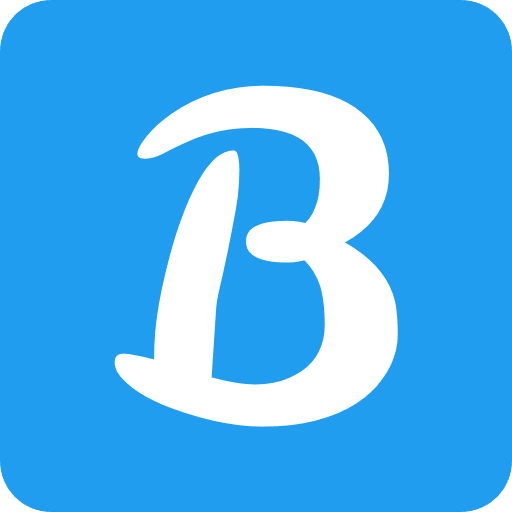Introduction to Internal Linking
Internal linking is a fundamental aspect of search engine optimization (SEO) that involves connecting various pages within your website. By creating links between related content, you allow search engines like Google to better understand the structure and hierarchy of your site, making it easier for them to index and rank your pages.
Additionally, internal linking enhances the user experience by providing your readers with relevant and valuable information, guiding them through your website’s content. In essence, internal linking helps improve your website’s visibility on search engine results pages (SERPs), increases user engagement, and contributes to a better overall user experience.
The Importance of Internal Linking
The integration of internal links, a vital component of search engine optimization (SEO), binds the pages of your website together. It helps search engines like Google to understand the structure and hierarchy of your site, making it easier for them to index and rank your content. Moreover, internal linking improves the user experience by providing relevant and valuable information to your readers.
Benefits of Internal Linking
Some of the key benefits of internal linking include:
- Improved site navigation
- Better indexation of your content
- Higher search engine rankings
- Lower bounce rates
- Increased user engagement
Link Whisper: A Powerful Internal Linking Tool
Features of Link Whisper
Link Whisper is a powerful, AI-powered WordPress plugin designed to simplify the internal linking process. Its features include:
- Automatic link suggestions based on your content
- Easy-to-use interface for adding and editing links
- Broken link reports and repair tools
- In-depth link reporting and analytics
- Customizable link settings
Why Choose Link Whisper
Link Whisper is a must-have tool for any WordPress website owner looking to improve their internal linking strategy. It not only saves time and effort by automating the link-building process but also helps to optimize your content for search engines and user experience. Plus, its AI-powered technology ensures that your internal links are relevant and valuable to your readers.
Installing Link Whisper in WordPress
Purchasing Link Whisper
To get started with Link Whisper, you’ll first need to purchase a license from their official website Link Whisper. They offer various pricing plans depending on the number of websites you wish to use the plugin on.
Installing the Plugin
After purchasing Link Whisper, follow these steps to install the plugin on your WordPress website:
- Log in to your WordPress dashboard.
- Go to Plugins > Add New.
- Upload Plugin” option located at the summit of the page.
- Browse your computer for the downloaded Link Whisper .zip file, and then click Install Now.
- Upon completing the installation process, select the “Activate Plugin” option.
Activating the License
To activate your Link Whisper license, follow these steps:
- In your WordPress dashboard, navigate to Link Whisper > Settings.
- Enter your license key, which you received upon purchase, in the designated field.
- Click “Activate License” to complete the activation process.
Using Link Whisper for Internal Linking
Analyzing Your Content
To begin analyzing your content for internal linking opportunities, go to Link Whisper > Reports in
WordPress dashboard. Here, you’ll find a comprehensive report of your website’s internal links, including the number of inbound and outbound links for each page or post.
Adding Internal Links
Link Whisper simplifies the process of incorporating internal links within your content. Follow these steps:
- Navigate to your desired post or page in the WordPress editor.
- Scroll down to the Link Whisper Suggestions section below the main content editor.
- Review the suggested internal links generated by the plugin. You can either accept the suggestions by clicking “Add” or dismiss them by clicking “Ignore.”
- You can also manually add internal links by selecting the anchor text in your content and clicking the “Insert Link” button in the Link Whisper Suggestions section.
- Once you’ve added your desired internal links, click “Update” or “Publish” to save your changes.
Managing and Editing Links
Link Whisper also allows you to manage and edit your internal links with ease.
Broken Links
Damaged links can adversely affect your website’s search engine optimization and user satisfaction. To address these broken links, adhere to the following steps:
- In your WordPress dashboard, go to Link Whisper > Broken Links.
- Review the list of broken links and click the “Fix” button next to each one.
- Update the link URL, remove the link, or replace it with a new one, and then click “Save.”
Link Churn
Link churn refers to the constant addition and removal of internal links on your website. To manage link churn, follow these steps:
- In your WordPress dashboard, go to Link Whisper > Links Report.
- Review the list of recently added, edited, or removed links.
- Click the “Edit” button next to any link you wish to modify, and then make the necessary changes.
Conclusion
Link Whisper is a powerful and efficient tool for managing your internal linking strategy in WordPress. By automating the link-building process, it saves you time and ensures that your website is optimized for both search engines and user experience. Don’t miss the opportunity to boost your website’s SEO and enhance user engagement with this easy-to-use plugin.