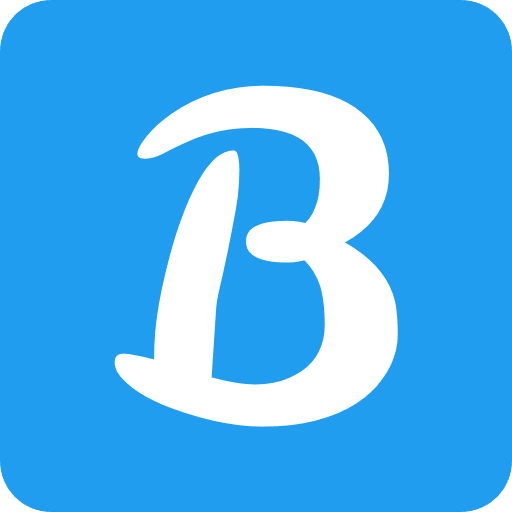Facebook Pixel is a powerful tracking tool that allows website owners to monitor user behavior, track conversions, and optimize their advertising campaigns on Facebook. If you have a WordPress website, integrating Facebook Pixel can greatly enhance your marketing efforts. In this article, we will guide you through the process of setting up Facebook Pixel on your WordPress site using a plugin, providing you with a step-by-step approach to get started.
- Introduction to Facebook Pixel
- Importance of Facebook Pixel for WordPress Websites
- Overview of Facebook Pixel Plugin
- Installing and Activating the Facebook Pixel Plugin
- Creating a Facebook Pixel
- Configuring the Facebook Pixel Plugin Settings
- Implementing the Facebook Pixel on Your WordPress Site
- Verifying Pixel Installation and Tracking Events
- Troubleshooting Common Issues
- Best Practices for Facebook Pixel Usage
- Benefits of Using Facebook Pixel on WordPress
- Conclusion
Introduction to Facebook Pixel
Facebook Pixel is a snippet of code provided by Facebook that you can add to your website. It enables you to gather valuable data about your website visitors and their interactions, which can then be used to target specific audiences, track conversions, and measure the effectiveness of your Facebook ad campaigns.
Importance of Facebook Pixel for WordPress Websites
Integrating Facebook Pixel with your WordPress website offers numerous benefits. It allows you to:
- Track Conversions: With Facebook Pixel, you can track various actions taken by visitors on your website, such as purchases, form submissions, or registrations. This data enables you to measure the success of your marketing campaigns and make data-driven decisions.
- Optimize Ad Campaigns: Facebook Pixel provides insights into user behavior, allowing you to optimize your Facebook ad campaigns based on the actions people take on your website. You can retarget users who have shown interest in your products or services, increasing the chances of conversion.
- Build Custom Audiences: Facebook Pixel enables you to create custom audiences based on specific criteria. By targeting these audiences with tailored ads, you can reach people who are more likely to engage with your content and convert.
- Track ROI: By tracking conversions and attributing them to specific ad campaigns, Facebook Pixel helps you calculate the return on investment (ROI) for your marketing efforts accurately.
Overview of Facebook Pixel Plugin
To simplify the process of setting up Facebook Pixel on your WordPress site, you can use a dedicated plugin. There are several plugins available in the WordPress repository that streamline the installation and configuration of Facebook Pixel.
Installing and Activating the Facebook Pixel Plugin
The first step is to install and activate a Facebook Pixel plugin from the WordPress plugin repository. Login to your WordPress dashboard, navigate to the “Plugins” section, click on “Add New,” and search for a suitable Facebook Pixel plugin. Once you find one, click on “Install Now” and then “Activate” to activate the plugin.
Creating a Facebook Pixel
Before configuring the plugin, you need to create a Facebook Pixel. Go to the Facebook Events Manager or Ads Manager, navigate to the “Pixels” section, and create a new pixel. Provide a name for your pixel and click on “Create” to generate the pixel code snippet.
Configuring the Facebook Pixel Plugin Settings
After creating the pixel, go back to your WordPress dashboard and access the plugin settings. Enter the Facebook Pixel ID or the pixel code snippet in the respective field within the plugin settings. Save the changes.
Implementing the Facebook Pixel on Your WordPress Site
Once the plugin is configured, it’s time to implement the Facebook Pixel on your WordPress site. The plugin will automatically add the pixel code snippet to all the pages of your website, ensuring that the pixel is active and tracking user actions.
Verifying Pixel Installation and Tracking Events
To ensure that your Facebook Pixel is correctly installed and tracking events, you can use the Facebook Pixel Helper, a browser extension provided by Facebook. Install the Pixel Helper extension and navigate to your website. The Pixel Helper will display information about the pixel installation and any tracked events.
Troubleshooting Common Issues
If you encounter any issues during the setup process, here are some common troubleshooting steps:
- Ensure that the Facebook Pixel plugin is up to date.
- Verify that the pixel ID or code snippet is entered correctly in the plugin settings.
- Clear your website cache if necessary.
- Check for any conflicts with other plugins or themes.
Best Practices for Facebook Pixel Usage
To make the most out of Facebook Pixel on your WordPress site, consider the following best practices:
- Set Up Custom Conversions: Define custom conversions to track specific actions that are important to your business. This will provide you with more granular insights into the success of your marketing campaigns.
- Utilize Event Tracking: Implement event tracking to monitor specific user actions, such as button clicks, form submissions, or video views. This data can help you understand user behavior and optimize your campaigns accordingly.
- Regularly Analyze Pixel Data: Review the data collected by Facebook Pixel on a regular basis. Identify patterns, trends, and areas for improvement to refine your marketing strategies and increase conversions.
Benefits of Using Facebook Pixel on WordPress
Using Facebook Pixel on your WordPress website offers a range of benefits, including:
- Enhanced targeting and retargeting capabilities.
- Accurate measurement of campaign performance and ROI.
- Optimization of ad delivery to reach the right audience.
- Improved understanding of user behavior and preferences.
- Seamless integration with Facebook advertising tools.
Conclusion
Integrating Facebook Pixel with your WordPress website using a plugin is a straightforward process that can unlock powerful insights and optimization opportunities for your Facebook ad campaigns. By following the step-by-step guide outlined in this article, you can successfully set up Facebook Pixel and leverage its capabilities to enhance your marketing efforts.